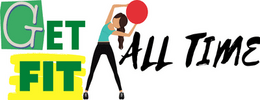It is disappointing to hop onto your bike for a ride only to get that the touchscreen will not work. All it has for you is a No Command error, which won’t go away regardless of trying a hard reset to anything you might pull for a device. It not only wastes your scheduled class and time, but it also sends you worrying about what might have gone wrong with the screen.
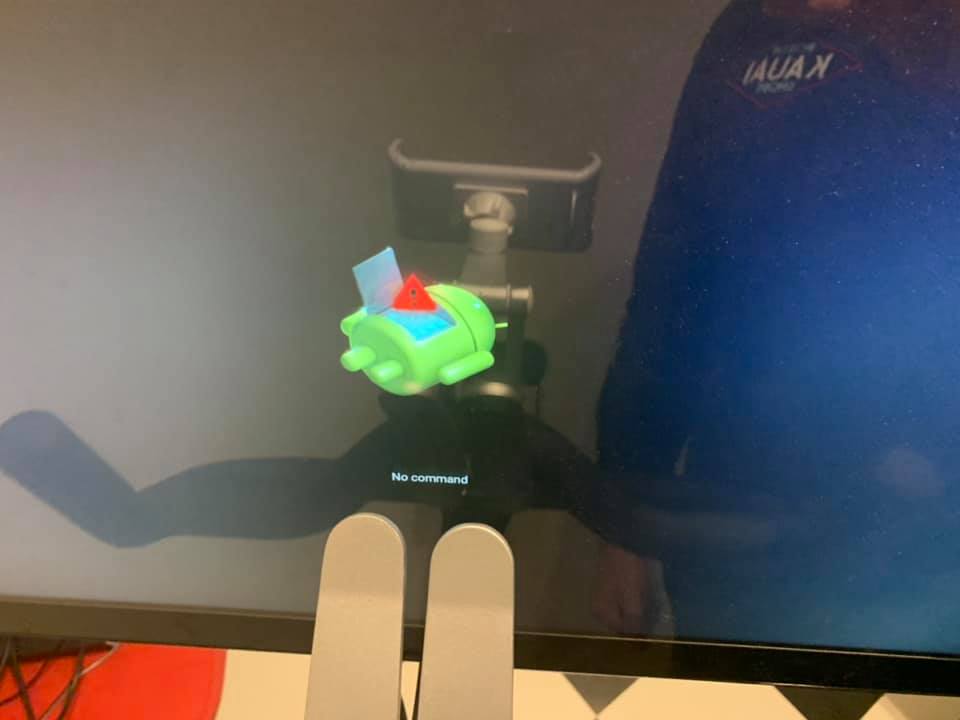
Nonetheless, the problem actually has a solution which works for the majority of Peloton users. So, let’s skip to the solution that will relax your racing heart;
How To Fix No Command / Dead Android Logo On Tablet
The bike tablet displaying the horizontal green Android robot stating “No Command”
SOLUTION:
- Power on the tablet. Once the Peloton P shows up…then tap (do not hold down) the main power button and the Up-Volume button at the same time. This will bring up a programming-like screen.
- Push the Down-Volume to the WIPE SCREEN command then TAP the power button
- Press the Down Volume button to the restore screen command (tap power bottom again) and the problem should be corrected.
- If the above does not work, then try unplugging the power brick from the wall and remove the two cables off the back of the tablet for 15 minutes. Plug back in and try again.
As another option:
If the above doesn’t work or you cannot get to the programming screen try the following:
- From the “no command” screen, hold the power button and tap the Volume Up button, and release the power button
- Using the Volume Up and Down buttons for navigation, tap “Wipe All User Data/Factory Reset”. Use the Power Button to select it.
- Select “Yes – Delete All User Data”. DO NOT WORRY. All your data is safe and stored in the cloud.
- Select “Reboot System Now”
The tablet will reinitialize and ask you to login again from scratch. Once you login with the primary owner’s
email and password, all the profiles and data will be downloaded from the cloud. See section in this guide RESET
THE TABLET TO FACTORY DEFAULT for additional information on this process.
Related: How to Hard Reset and Factory Reset Peloton Bike and Tread
Final word
A sudden No Command error on the Peloton screen is common, and in most cases, it has nothing to do with how you operated the touchscreen. The good news is that you can actually get the system working again with a simple step-by-step guide, as provided above.
So, ready to implement your newfound solution for a time back on your Peloton exercise?
source of information:
- support.onepeloton.com
Read Also:
- How Do You Maintain a Peloton Bike? Tips You Should Follow!
- Can You Use Peloton Bike Without Subscription? Yes, You can
- All about Peloton High Five; What Happens to Your Brain
- Adjust/Change Resistance on Peloton Bike & Bike plus (Auto & Manually)
- Peloton Bike Won’t Turn On; Proven Method to Fix Both Bike and Bike Plus